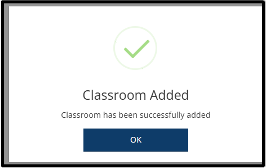Created in 2007 by the Pennsylvania Office of Child Development and Early Learning (OCDEL), The Pennsylvania Key implements the work and supports the policies developed and managed by OCDEL. Learn More. >
Created in 2007 by the Pennsylvania Office of Child Development and Early Learning (OCDEL), The Pennsylvania Key implements the work and supports the policies developed and managed by OCDEL. Learn More. > Created in 2007 by the Pennsylvania Office of Child Development and Early Learning (OCDEL), The Pennsylvania Key implements the work and supports the policies developed and managed by OCDEL. Learn More. >
Created in 2007 by the Pennsylvania Office of Child Development and Early Learning (OCDEL), The Pennsylvania Key implements the work and supports the policies developed and managed by OCDEL. Learn More. >Click on your organization in the drop-down menu under your name in the upper right-hand corner of the PD Registry home page.

Click on the Classrooms

Click Edit.
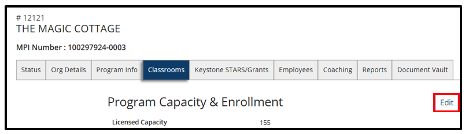
Enter the number of classrooms in your organization.

Enter the number of children enrolled in each age group. Enter the number of “high needs” children per classroom. A child should be counted as “high needs” if meets one or more of the following criteria:
A drop-down menu will appear to select the specific risk factors for the children within a classroom. Select the appropriate risk factors that apply.
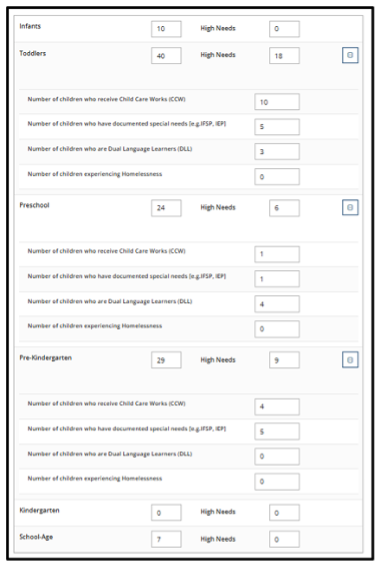
Select the option to describe when your program is open and serving children.

In the next section, please describe any time your program is closed for more than 2 weeks and does not serve children. Click Update if any changes are made.
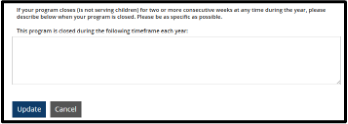
Click Edit next to Director section if the Director is not listed. If the Director is listed, skip to step 14.
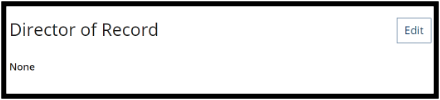
Click the Add Director tab.
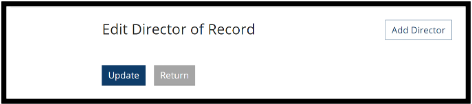
Click Select next to the Director listed in the staff list.
Indicate the date when this employee became the Director and click Confirm.
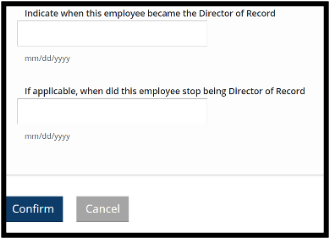
Confirm start date for Director and click Update.
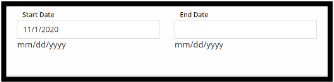
Click on the Add Classroom tab to add classrooms.

Add classroom general information, room schedule, teachers, and capacity & enrollment. Once a classroom is set up, you do not need to add this classroom each year.
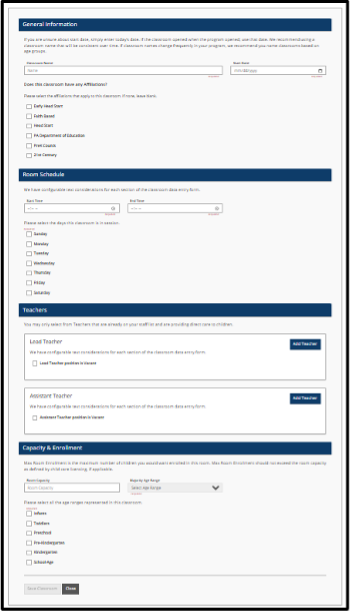
NOTE: A teacher must add their employment, and the Director must verify employment under the Employee tab within the organization before you will be able to add them as a Lead Teacher or Teacher to a classroom.
Click Save Classroom.
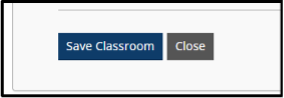
You will receive a message that the classroom has been successfully added. Click OK.