 Created in 2007 by the Pennsylvania Office of Child Development and Early Learning (OCDEL), The Pennsylvania Key implements the work and supports the policies developed and managed by OCDEL. Learn More. >
Created in 2007 by the Pennsylvania Office of Child Development and Early Learning (OCDEL), The Pennsylvania Key implements the work and supports the policies developed and managed by OCDEL. Learn More. > Created in 2007 by the Pennsylvania Office of Child Development and Early Learning (OCDEL), The Pennsylvania Key implements the work and supports the policies developed and managed by OCDEL. Learn More. >
Created in 2007 by the Pennsylvania Office of Child Development and Early Learning (OCDEL), The Pennsylvania Key implements the work and supports the policies developed and managed by OCDEL. Learn More. >To apply for a Child Development Associate (CDA) Voucher, you must complete your profile on the Professional Development (PD) Registry by clicking the Complete My Profile/Career Pathway tab and completing the information on all screens.
Once you complete and submit your profile, you will have access to the Financial Assistance tab on your home screen.
November 2023
Go to papdregistry.org.
Click Login in the top right corner.
Enter your email address and password, then click Login.
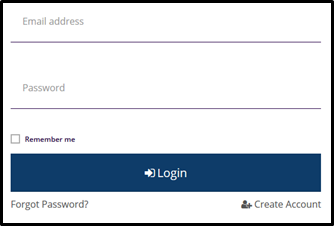
Click the Financial Assistance tab.

Click Apply for Financial Assistance.
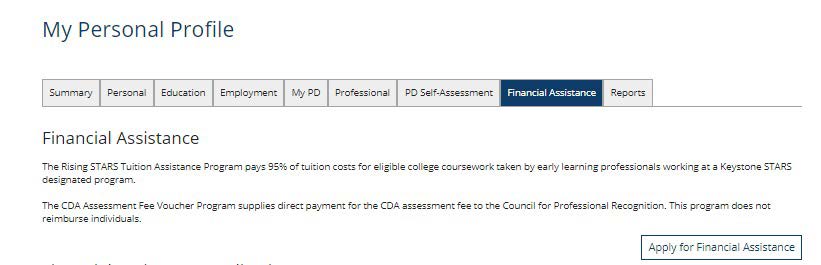
Click on CDA Assessment Voucher and click Continue.
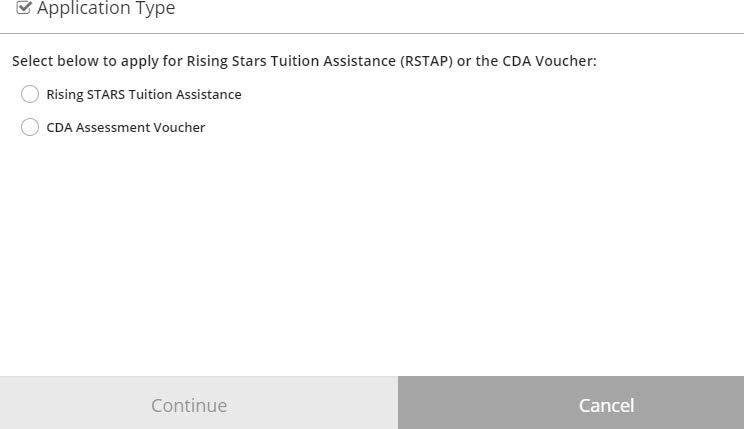
Read the Eligibility Rules and click Close.
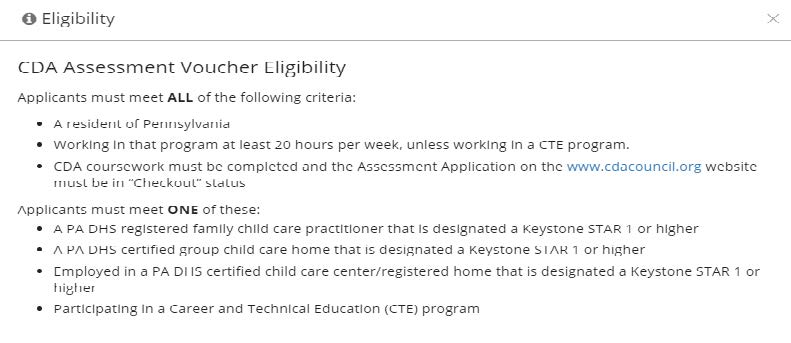
Complete all three sections including Personal Information, Employment and CDA Assessment Voucher Information.
a. Choose Review next to Personal Information.
b. Verify that all your information on this screen is correct and choose Confirm.

c. Choose Review next to Employment.
d. Answer if you are working in a School-Age Program, or if you are working in a Pre-K Counts Program.
e. Check that your employment is listed correctly and choose Save &Confirm.

f. Choose Review next to CDA Assessment Voucher Information.
g. Find your 7-digit Council Customer ID in your Council for Professional Recognition ‘Your Council Account’ at cdacouncil.org. If you do not have an account, please click on Your Council Login to create an account.
h. Answer all the questions in this section.
i. Upload Scholarship Documentation
The following documents must be submitted with your application. Incomplete applications or those submitted with missing documents will be delayed. Read this information carefully.
i. DHS Certification of Compliance (obtained from Director/Owner of current employer)
ii. Screenshot of “Checkout” application status on the CDA Council website (cdacouncil.org)
iii. Completed CDA Voucher Employer Attestation Form
iv. Completed PA Early Childhood Education Professional Development Commitment Form
If you are unable to upload documents, please email them to pakeyvoucherprogram@pakeys.org.
j. Click +Files when you are ready to upload your documents.
![]()
k. Find your documents on your computer that are required to upload. Click Open on your computer screen. The document will then be uploaded into the application.
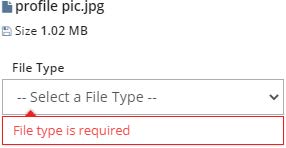
l. Select the File Type of the document uploaded. See example below:
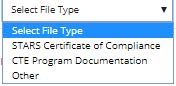
m. Click Save & Confirm.

If any section has not been reviewed; you will not be able to submit your application. Once you have reviewed all sections, you can choose Submit Application.
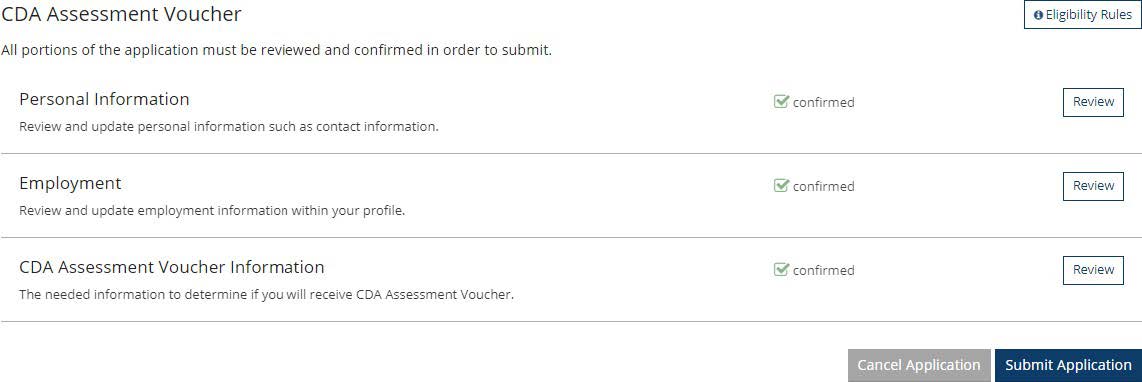
a. Check the box that you have reviewed the Terms and Conditions and choose Continue.
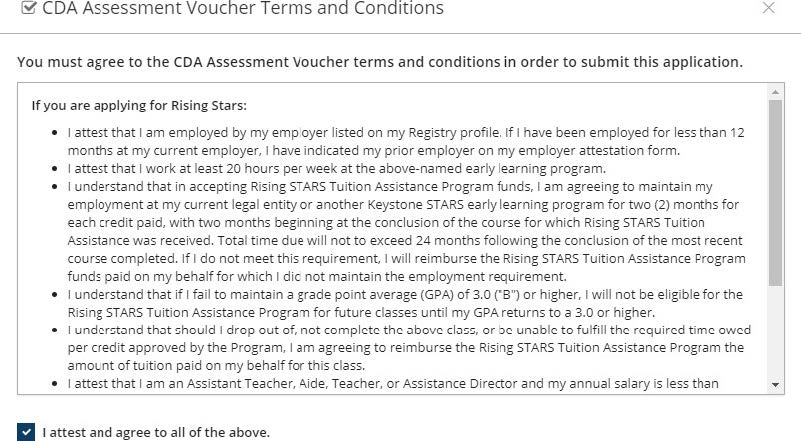
b. Choose Yes to submit your application.
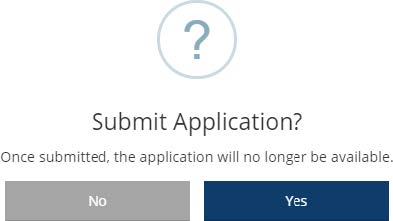
c. You will be able to see the status of your application under the Financial Assistance tab.
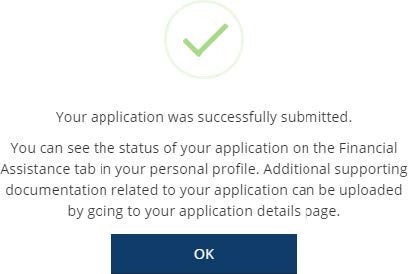
The PD Registry
registry@pakeys.org
800-284-6031