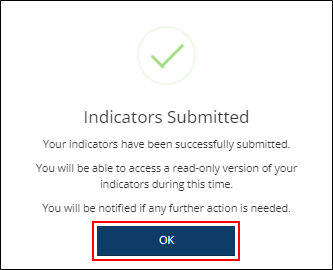Created in 2007 by the Pennsylvania Office of Child Development and Early Learning (OCDEL), The Pennsylvania Key implements the work and supports the policies developed and managed by OCDEL. Learn More. >
Created in 2007 by the Pennsylvania Office of Child Development and Early Learning (OCDEL), The Pennsylvania Key implements the work and supports the policies developed and managed by OCDEL. Learn More. > Created in 2007 by the Pennsylvania Office of Child Development and Early Learning (OCDEL), The Pennsylvania Key implements the work and supports the policies developed and managed by OCDEL. Learn More. >
Created in 2007 by the Pennsylvania Office of Child Development and Early Learning (OCDEL), The Pennsylvania Key implements the work and supports the policies developed and managed by OCDEL. Learn More. >Go to www.papdregistry.org.
Click Login in the top right corner.
Enter your email address and password, then click Login.
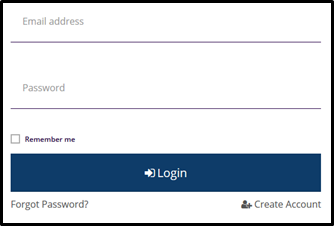
Click on the name of your organization from the top right-hand corner drop-down menu.
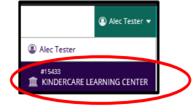
To access the Quality Dashboard, you can
a. Select Keystone STARS/Grants tab and click Quality Dashboard underneath or
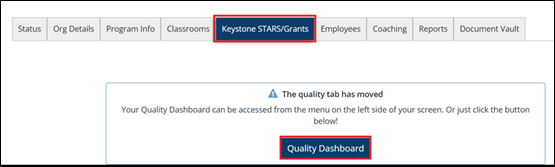
b. Access the Quality Dashboard by selecting Quality Overview from the left-hand menu shown below.
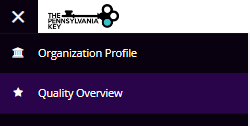
Under Most Recent Cases, click Case Details for the Keystone STARS Case created during the Keystone STARS application.
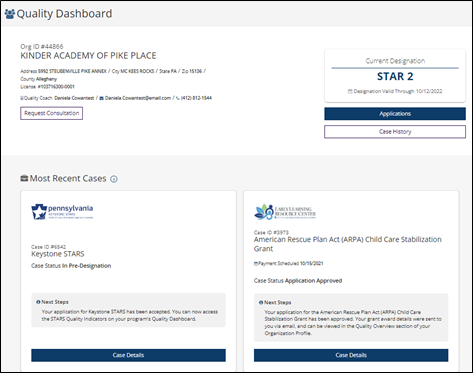
Click STARS Quality Indicators.
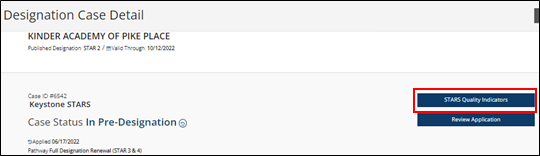
Click Review for each section marked as review and confirm that information is correct.
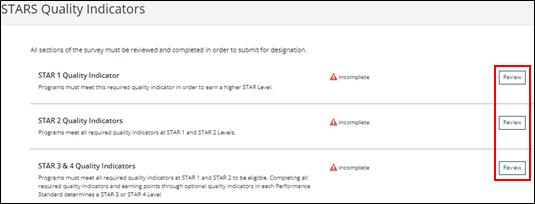
9. Read each STAR level Indicators available on the subsequent screens.
NOTE: At any time, you can save your selections and return to complete the remaining indicators later, if warranted.
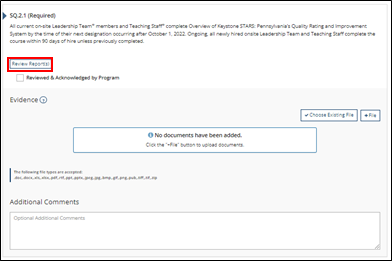
b. Ensure that each indicator has been selected as appropriate.
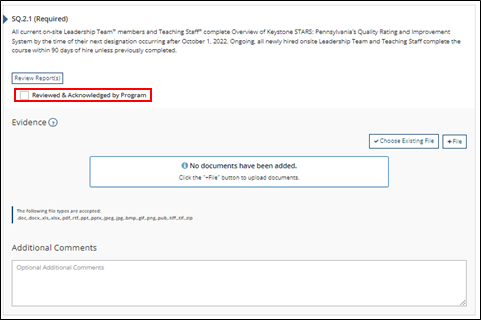
c. Submit evidence for any indicator by clicking the question mark When evidence needs to be submitted for any indicator, clicking on the question mark by Evidence will include examples as to what is being requested.
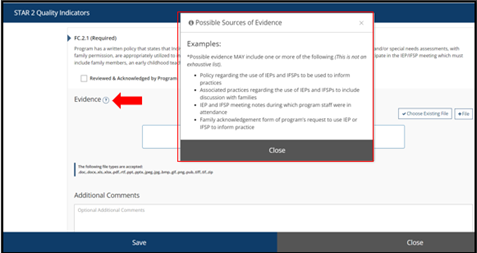
d. To upload evidence, select the File Button to upload documents related to the specific Quality Indicator, you may also add comments regarding the quality indicator as well.

NOTE: If a file desired to be used exists in the Document Vault, you can also select Choose Existing File to upload and existing file for evidence.
Once all indicator information is uploaded and acknowledged, they will show completed, you may now click Submit STARS Quality Indicators.
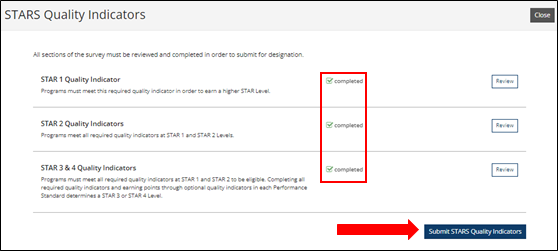
The max attempted STAR level will be presented as well as the number of points attempted if seeking STAR levels 3 and 4. Click Submit.
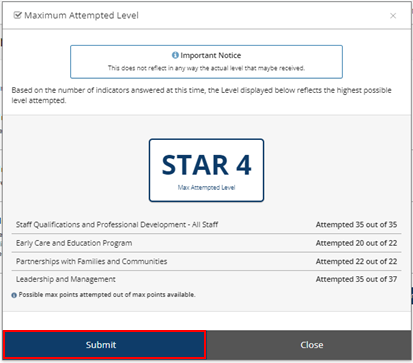
Select Yes on the popup once ready to officially submit the indicators.
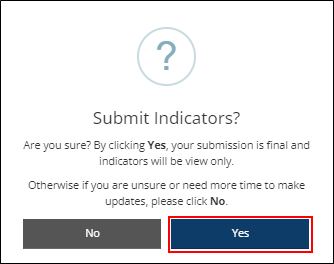
A confirmation will appear once submitted, click OK.