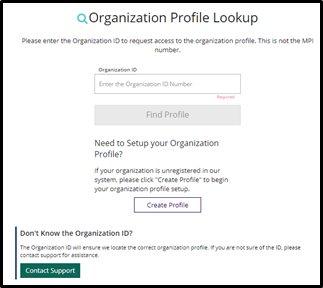Created in 2007 by the Pennsylvania Office of Child Development and Early Learning (OCDEL), The Pennsylvania Key implements the work and supports the policies developed and managed by OCDEL. Learn More. >
Created in 2007 by the Pennsylvania Office of Child Development and Early Learning (OCDEL), The Pennsylvania Key implements the work and supports the policies developed and managed by OCDEL. Learn More. >Before claiming your organization profile, ensure you have a personal profile and your login information. You will also need to have your correct position listed under your Employment Tab.
The below steps should only be completed by the Operator/Director/Owner of the Program/Facility. By registering your Program/Facility, you will have access to your Program/Facility within your organization profile and will have access to verify staff employment, create classrooms, and view staff reports to track hire dates, roles, professional development taken, PD Plans/Self-Assessments, and more.
Steps to Register an Organization Profile:
To request administrative access to a registered organization profile:
Once an organization profile is registered, administrative access can be requested. To request administrative access to a registered organization profile, enter the Organization ID and click Find Profile to request administrative access to the organization profile. This is not the MPI number. If you do not know your Organization ID#, please email registry@pakeys.org.